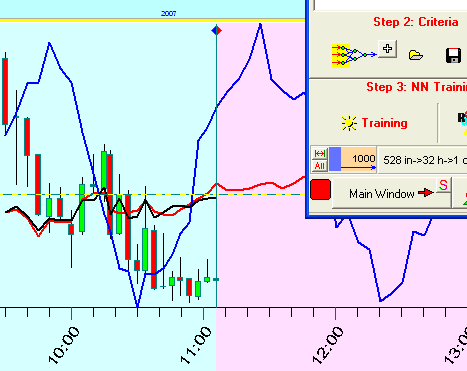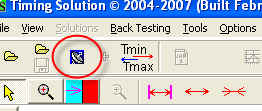
Real time/data feeding in Timing Solution
Before discussing anything, we need to distinguish between the data feeding and real time. The data feeding is the way to link with any data feed system, to be able to obtain historical prices either from some text file, or through Yahoo/e-Signal/any other system. The real time is the possibility to upgrade the price history data online during the working process. In other words, you do your regular tasks while at the same time the program automatically upgrades the price history.
The policy of Timing Solution team is: we do not charge for data feeding, though we charge for the real time version (which is one time payment of $150 US).
Let's start with the data feeding option. Now (February, 2007) Timing Solution software is able to provide data feeding (and real time as well) from different text files (more than 400 formats are supported) and e-Signal. Also, there is a pilot version for data feeding through Quote Tracker software.
Let's start with e-Signal system. Click this button:
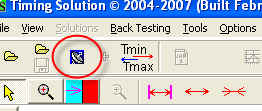
Here you can choose the data feeding system (one of the two). Highlight e-Signal:
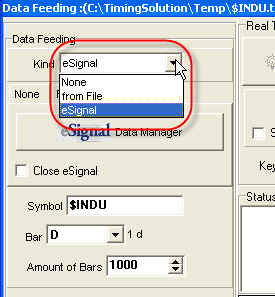
Then click "Data Manager" button:
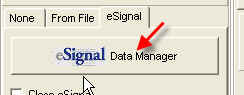
Wait a few seconds till you get this message informing you that the program is ready for data feeding:
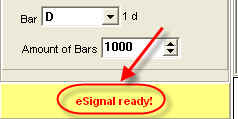
If you will get this message:
it means that:
1) either e-Signal is not installed on your computer;
2) or somehow your Operating System does not allow to run e-Signal software. In this case, run e-Signal before running Timing Solution.
Now you are able to open the price history file. Click on this button:
![]()
Another button becomes available:
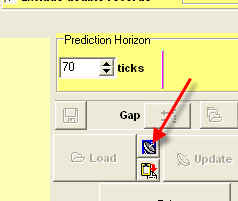
Click it. Type the symbol, choose the bar, and the program will download the price history:
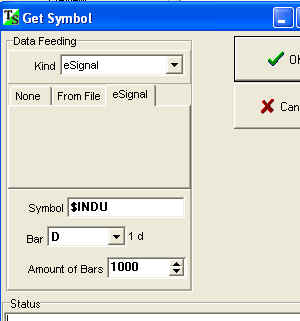
If you already have downloaded some price history and would like to update it, click this button:
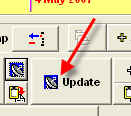
Or you may prefer using TS Work Sheets. The idea is simple: you are doing your work and save it into some file. Next day you run your computer, open your yesterday's work - and you need to get the price chart with the latest upgraded price history. This is the general idea of worksheets. You can create them using these buttons:
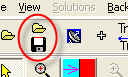
To force the program to upgrade the price history, first define the data feed source. Do it while saving your worksheet:
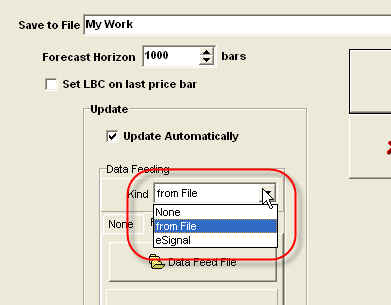
As an example, let us say that you update you price history through QCollector program, using its text file. Choose "from File" option and click the button "Data Feed File". There select the file to upgrade your data.
Real time is another feature. Pushing the "Active" button, you command the program to do regular upgrades of the price history. Timing Solution will automatically upgrade all its windows like Neural Net, Astronomy modules, etc. Do not forget to sign for real-time data provider service (like e-Signal); the subscription to this service is separate from TS and is governed by the rules of that provider.
There are some parameters that you should know about. The "Interval" parameter defines the periodicity of updating. Set it at your convenience:
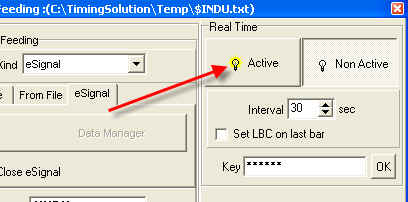
You can activate the real time regime here:
![]()
Important: If you have decided to work in real time, set the prediction horizon big enough:
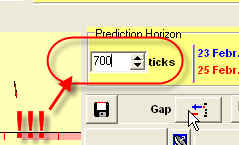
There is the option "Set LBC on last bar". If you set it ON, the program will move the LBC to the last price bar when it comes. This new position of the LBC is used in all modules of Timing Solution.
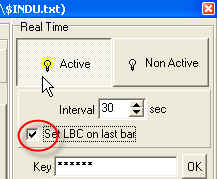
For example, you run Neural Net in real time regime. The program will upgrade the forecast in respect to the new available price history: