
Intraday data: Daily, Daily-Intraday and Weekly-Intraday and Time Zones
Daily, Daily-Intraday, Weekly-Intraday
In Timing Solution, it is possible to work with different kinds of financial data - like daily data, daily intraday and weekly intraday. Please be careful with this issue because the setting related to a specific kind of data can strongly affect the projection line. For example, when working with daily-intraday data, you should define the non trading hours, and the program will not display the projection line on non trading hours. To do that, the program needs to know what type of data you are dealing with.
These parameters are defined here:

Sometimes, when you download the price history file, the "Trade Days/Hours" label is flashing; it means that the data you are working with and your chosen settings do not match.
Click ![]() button. Here you can set the kind of data you are working with.
button. Here you can set the kind of data you are working with.
Timing Solution operates with three types of price data. It is very important to distinguish these data because the manner of calculating the projection line by Neural Net module strongly depends on it.
1) Daily data - when we have one price bar per one day. The sample of such data looks like this:
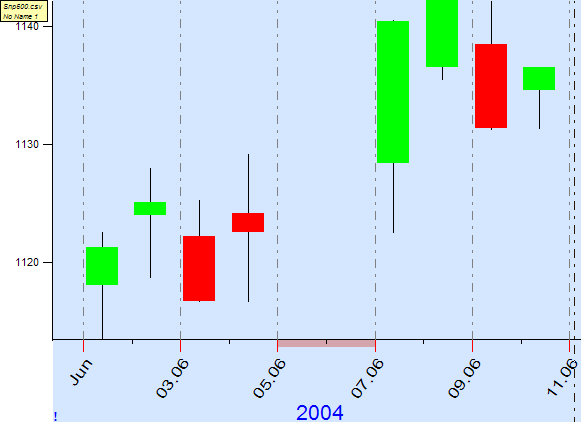
Working with this type of data, we need to exclude weekends and holidays:

The projection line generated for this data sample is shown here:
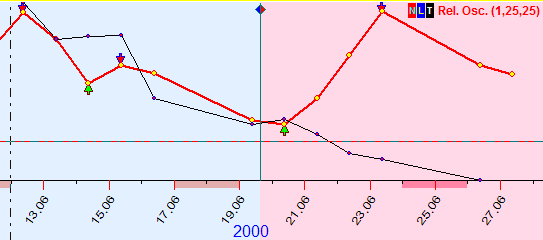
In this case, the program generates a projection line on a daily basis and skips weekends/and holidays automatically.
2) Daily Intraday data - when we have intraday data stream during the day. For example, if it is measured by 5 min ticks, we will get for just one day many 5 minutes price bars. In other words, this type of data allows to observe the intraday dynamics of the price change, and this dynamics is limited by trading hours (i.e., from 9:30 am till 4:00 pm).
This is the typical example of such kind of data:
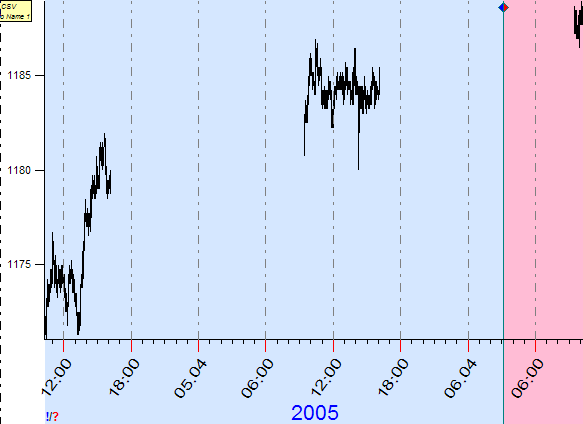
For any day (except weekends and holidays), we have 6:30 hours bunches of price data. In this case, you should set up the time when trading starts and ends during the day
: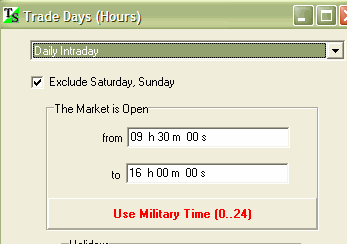
Look how the Neural Net will generate the projection line under these options:
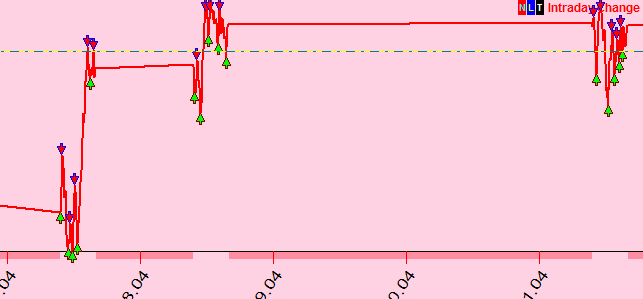
The program will skip non trading days and non trading hours (these periods are marked by red stripes under the time scale). If you will try to set daily options for this kind of data, you will not get the intraday projection curve. The program must know what kind of data it operates with.
3) Weekly Intraday data - this kind of data correspond to intraday data within trading hours. The trading begins (as an example) at 9:30 am Monday and stops at 4:00 pm Friday. During this five day period, we have continued intraday data stream (like for Forex). This is the typical example of weekly intraday data:
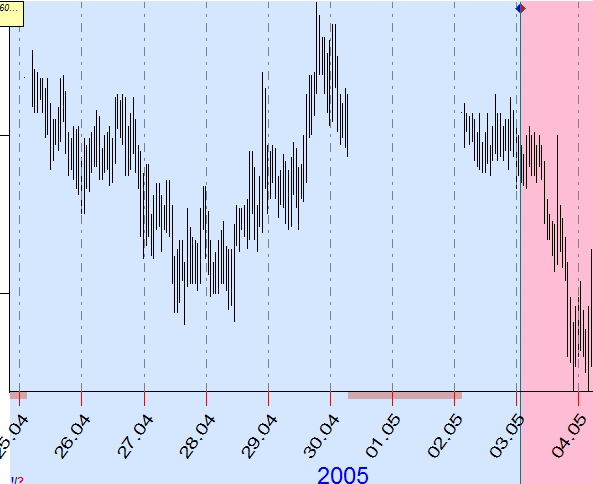
Here we have the data where the trading begins at 3:00 am every Monday and ends Saturday at 7:00 am (local time) every week.
For this particular example, set these options:

This is the projection line generated by Neural Net under these options:
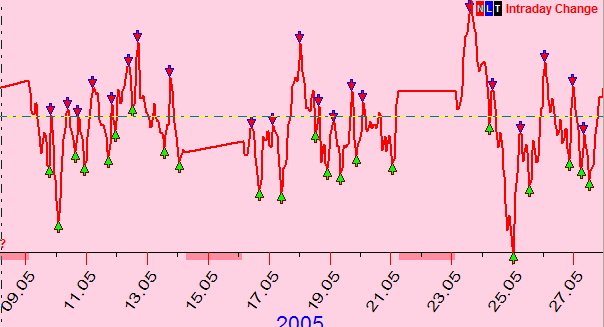
We have series of continuous 5 days data. If you try to use Daily-Intraday for this kind of data, you will not get the projection line for non trading hours (like on Wednesday from 4:00 pm to 9:00 pm).
Time Zones
When you download the price history in Timing Solution, you will get this window:
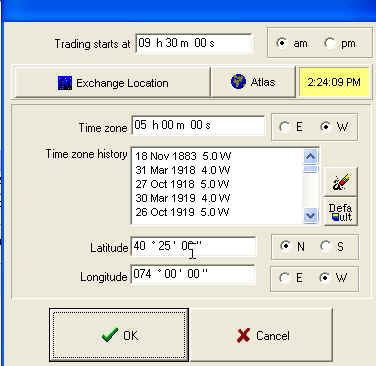
As you see, here you define the time when trading begins (for intraday data this option is grayed), Time Zone and coordinates of the trading place.
Pay attention to that time zone. See the sample setting below, it is 5 hours West of Greenwich:
![]()
The problem is that during the year we usually switch to summer or winter time, like for New York we have 4W summer time and 5W winter time.
To set up these options, click on this button:
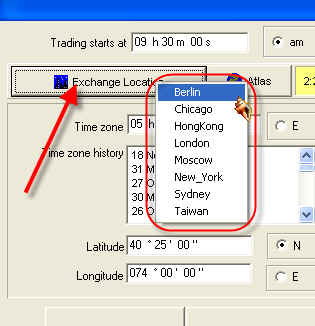
and choose one of the files of Time Zones history (we provide data for New York, Chicago, Moscow, London, Hong Kong and Taiwan time zones histories).
Now the time zones are taken from this table:
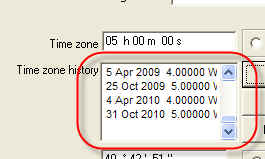
This option: ![]() is useless now, because we have a detailed price history for this exchange.
However, the program uses
it if we do not download the file with time zone history.
is useless now, because we have a detailed price history for this exchange.
However, the program uses
it if we do not download the file with time zone history.
You can also define these options here:
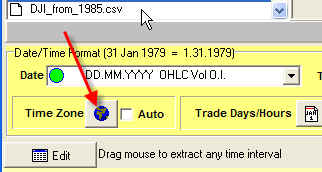
If you use the same time zones for all data you are working with, you can check the "Auto" option:
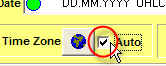
Thus the program will not display this window when you download the new price history while taking this information into account.