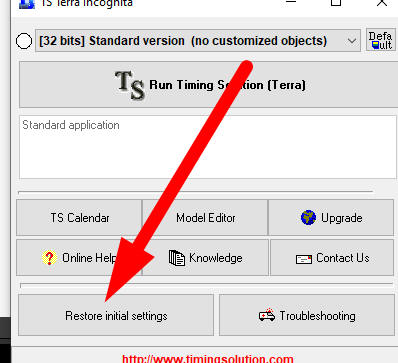
Step #1: Restore initial settings:
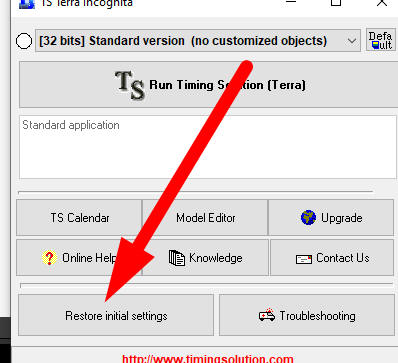
and manually delete these data files in c:\TimingSolution\ folder
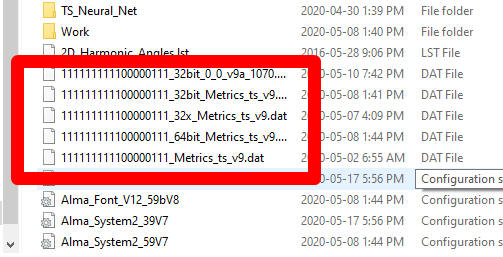
The amount of these files may vary.
Try to run Timing Solution.
Step #2: If you are a Terra user, try to run both programs, one by one, 32 and 64 bits versions:
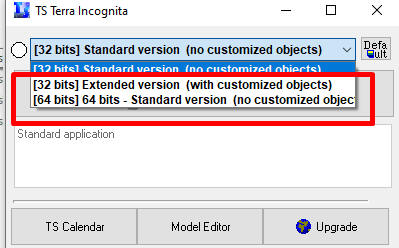
Step #3: Try to Run Timing Solution "As Administrator".
How you would reach this option, depends on your Windows version. For Windows 10, it is here:
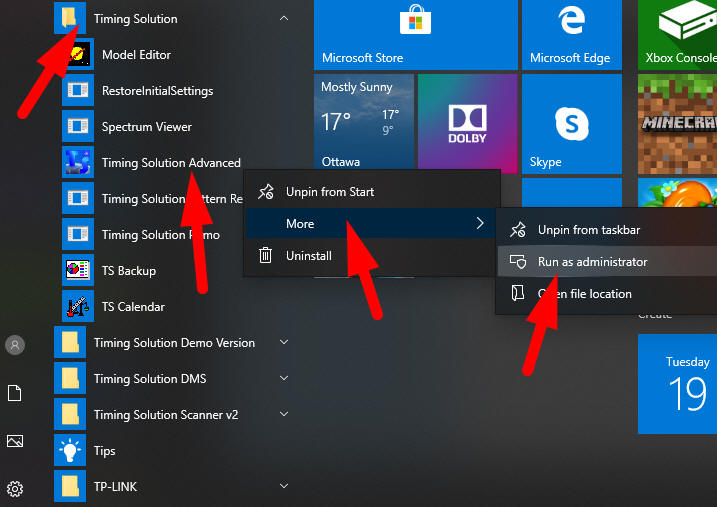
You need to run Timing Solution "As Administrator" also if it is installed in some protected folders, like these ones:

Step #4: Try to install Timing Solution from scratch into a different folder like c:\TimingSolutionNew\ folder.
In order to do that, go to User Area, download and run the installer:
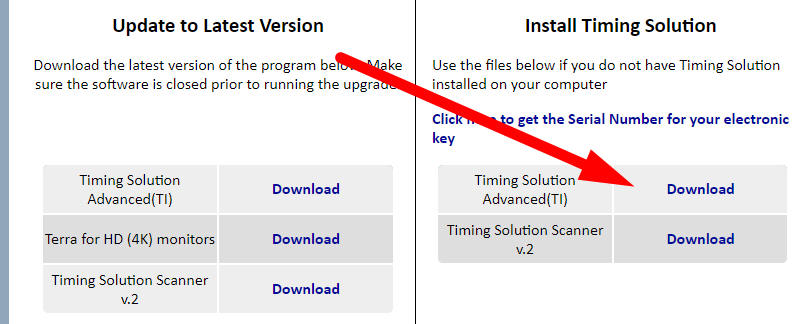
and when you install this new version, type there the name of the new folder:
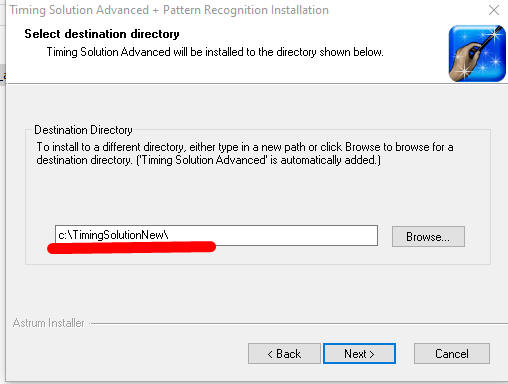
Try to run the latest version c:\TimingSolutionNew\TS.exe
Timing Solution will ask you an activation code, we will send it for you in a regular way, as if you just bought the software.
Step #5: Usually, Steps #1 through #4 help to solve almost 100% of these problems. If these steps do not help, it means with high probability that something is wrong with Windows operating system on your computer. If this is the case, please contuct us. We will send you a s special diagnostic program.